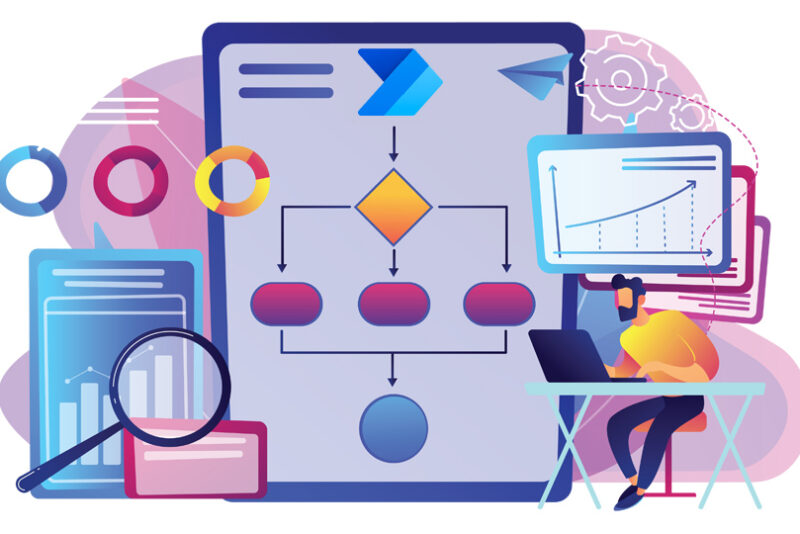A series of enhancements now enable increased customisation of the timeline control for Dynamics 365.
Several of these features require configuration, so in this post, you’ll find a selection of what’s new.
Don’t hesitate to contact us if you have questions about customising your timeline controls or implementing these new features to improve end-user experiences.
Load more timeline entries.
By default, each timeline only loads ten entries, so users must click the ‘load more’ option to display additional records.
This can be frustrating when end users scroll through a long list of timeline items, but there is now a better solution!
In the form designer, a default setting allows as many as 50 records to be loaded automatically.
The increased entry load feature is available alongside a sensitivity control to automate the loading of timeline records to provide near-continuous scrolling.
For instance, setting a ‘short’ sensitivity will automatically load more records when users are halfway down the list, a ‘medium’ sensitivity will auto-load at 70%, or a ‘long’ sensitivity will load more records when at 90% through the record list.
Disable timeline activities.
Users can apply filters only to declutter a timeline to show specific record types. Another option is to remove some activity types from the timeline by default for all users.
The form designer can update the complete list of activities to exclude specific types by unticking the ‘enable’ setting.
By default, the timeline already excludes fax and letter entries, but there may be other activity types you don’t want to appear in a particular timeline.
For instance, quote close or campaign activities could be removed to clean up your timeline control.
Update timeline activity commands.
The commands shown on each activity type listed in the timeline can be personalised to remove infrequently used commands or prevent users from deleting records directly from the timeline.
A maximum of five commands can be set for each activity type, but administrators can limit these to just a few essential contextual commands for each activity and reorder these as appropriate.
For example, the command bar for an appointment type could be set to only show’ close activity’, ‘add to queue’ and ‘open record’ on these entries listed in a timeline.
Set open activity actions.
Another enhancement allows administrators to manage how activities are opened from the timeline.
This control can avoid sending users to a separate page when opening certain activities, which breaks the flow of work by navigating away from the timeline.
In the form designer, a setting can be applied to control how each activity type will open these records using the main form dialogue.
This option ensures these records will open in a modal window on top of the current record. Once the activity window is closed, users are returned to the form and timeline without needing to refresh the screen.
Additional form timelines.
Form designers can now add multiple timelines to a form.
Suppose you have removed notes or Customer Voice survey responses from the timeline shown on the contact record summary using the control mentioned earlier in this post.
Alternatively, these entries could be shown in separate tabs on the form.
This would enable users to quickly navigate to a dedicated tab to see a list of notes or survey interactions prefiltered on each record.
Rollup notes to the parent record.
While we are on notes, another feature will allow notes to be rolled up from child to parent records.
A frequent request is for notes on a lead to be shown on the related contact record and ultimately rolled up to the parent account.
To handle this scenario, the account form designer now includes an option to set a note rollup type.
The rollup is turned off by default, but changing this to ‘related’ will display notes from all related contacts and originating leads.
An ‘extended’ note rollup type will also display notes from any related accounts.
Next steps.
These are just some of the latest Dynamics 365 form timeline controls. Contact ANS today to discuss how your timelines can be customised using the latest features.