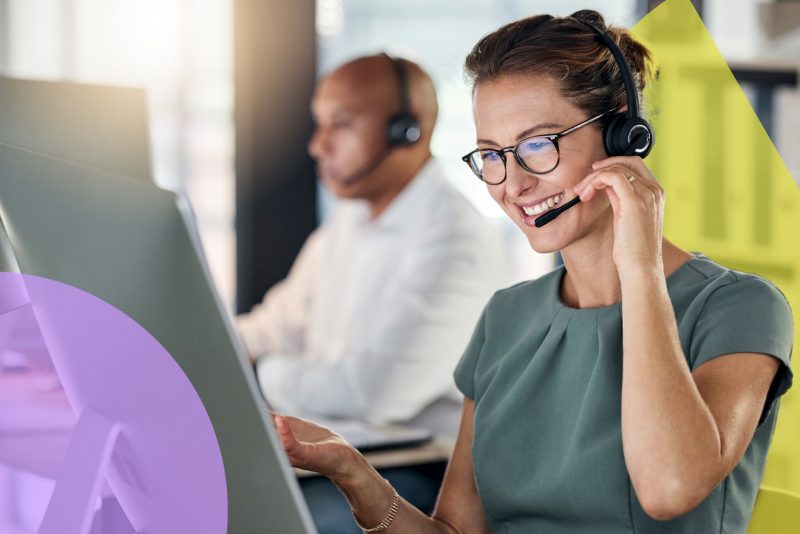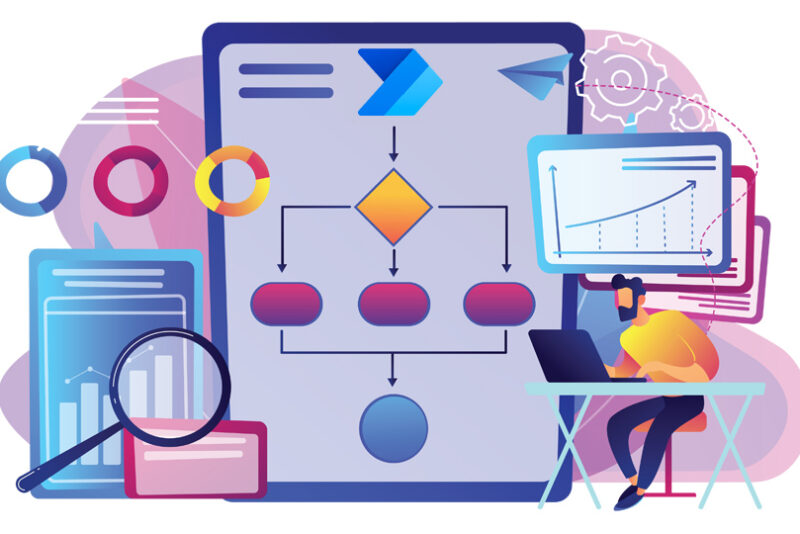The Advanced Find experience is being replaced by a ‘modern advanced search’ for all Dynamics modules and model-driven apps.
It’s been many years since Advanced Find underwent a significant update. Even the unified interface rollout didn’t result in much change to Advanced Find for end users. But, in 2022 a new experience was enabled by default to run advanced queries and manage views.
Modern Advanced Find using Dataverse search.
Dataverse Search is now the default search tool across tables and rows in a cloud environment.
Clicking the Dataverse Search box is one way to access the modern advanced find. This brings up an option to search for rows in a table using advanced filters, allowing users to select the appropriate table.
Advanced filters are then used to define the query terms across rows in the selected table and related tables. Once applied, this rule can be set as a new query.
The tables shown in the query selection are determined by the tables included in each app.
These might not reflect all the tables in your environment. It may be necessary to update your Dynamics app if there is a requirement for users to query data on additional tables across other apps in your environment.
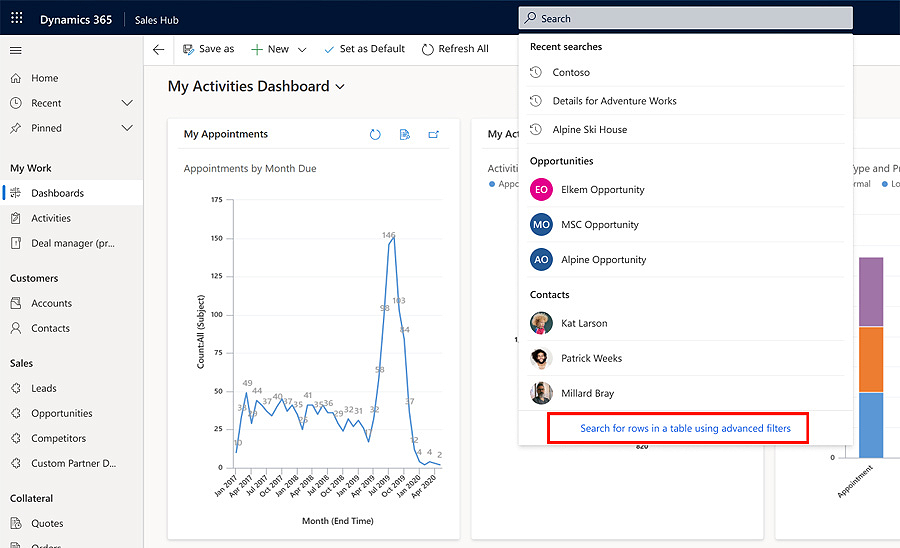
Modern Advanced Find using filters.
With modern advanced find, selecting ‘Edit filters’ from a list view allows you to update the current view or create a new view by modifying query terms.
This brings up the advanced filter panel, enabling the current query terms to be changed for one or more rows and any additional rules added as appropriate.
Once applied, an asterisk is added to the current view name to reflect a modification has been made. It’s now easier to save these changes within the view selector by selecting the option to save changes to the current view.
The view selector can also save these modifications as a new view. Once set, the current view will reflect the updated name.
Modern Advanced Find using views.
In addition to updating existing views and saving new views, modern advanced search adds more personalisation options to the view list.
Personal views are highlighted to distinguish these from system views. That’s especially useful when enabling a new A-Z sort control across all list views. Users can also apply sort controls to prioritise personal or system views.
These options are accessible by selecting ‘Manage and share views’ in the view selector.
Clicking the ellipsis alongside any personal view in this control allows users to rename, delete, assign or deactivate views. This also includes a new experience for sharing personal views with other users or teams.
Users may have numerous personal views on some entities, which makes navigating these lists time-consuming to find the correct view.
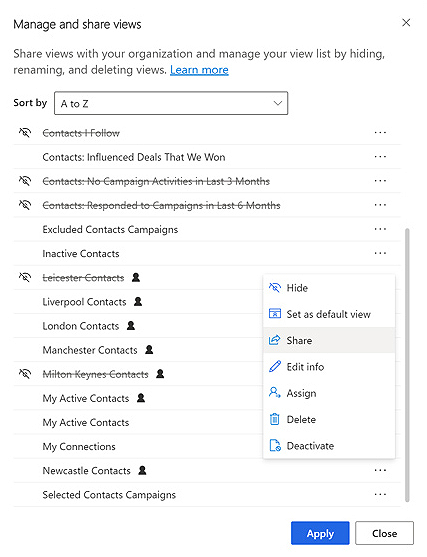
The new advanced experience find introduces two capabilities to simplify this process.
Firstly, users can hide a selection of infrequently used views. Users often work with a core set of views and only access others occasionally. By hiding these, view lists are decluttered, allowing users to move between system and personal views more easily. Simply click ‘manage and share views’ from the view selector to hide or unhide the appropriate view.
A further enhancement is a new integrated search within the view list. Type a few letters to filter the list with these terms, as shown below.
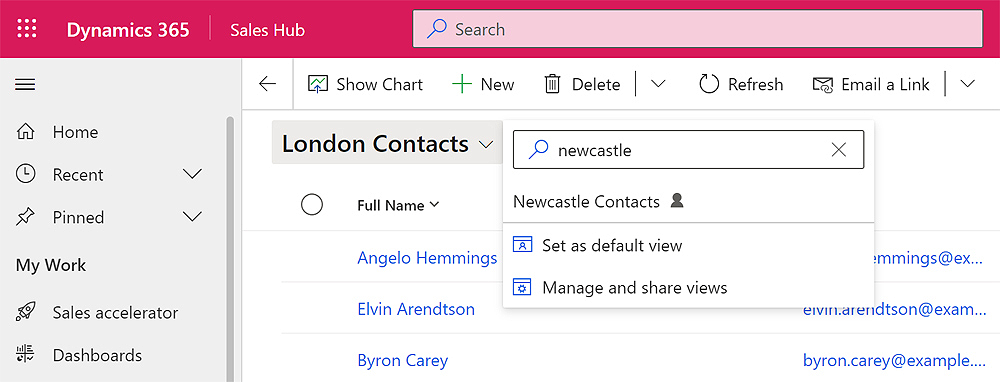
Updating view columns.
The view selector is also used to save any changes made to the selected columns quickly. Within any view, the ‘edit columns’ are used to reorder or delete columns and add columns from the current or related table.
When these modifications are applied, these can be saved by updating the current view. Alternatively, create a new view by selecting the appropriate option in the view list.
Please contact us if you have any questions about using the new Advanced Find to ensure you can query the appropriate tables in Dynamics 365 modules.