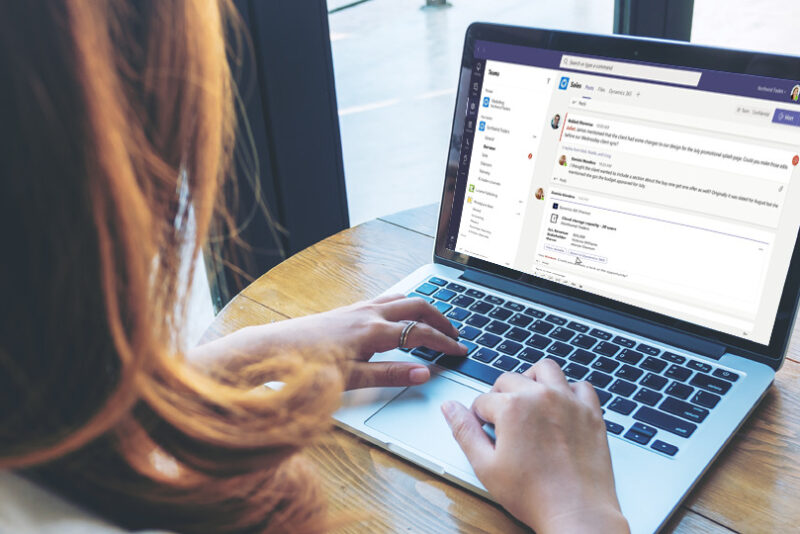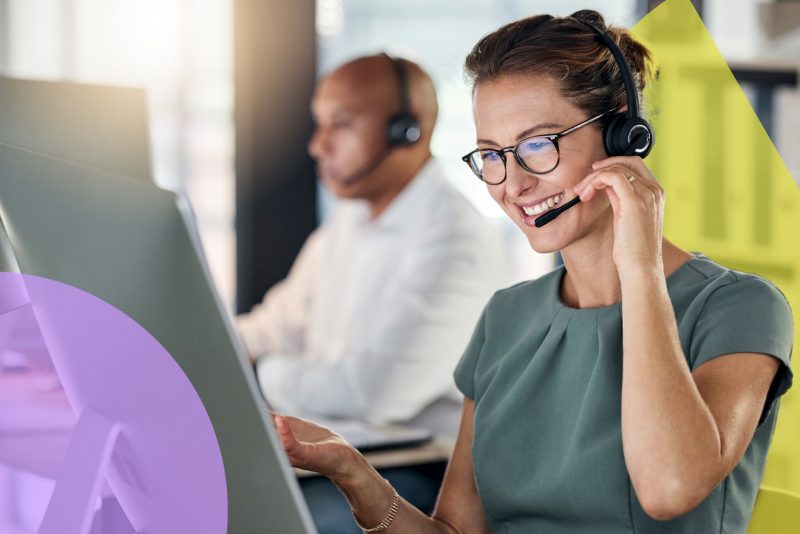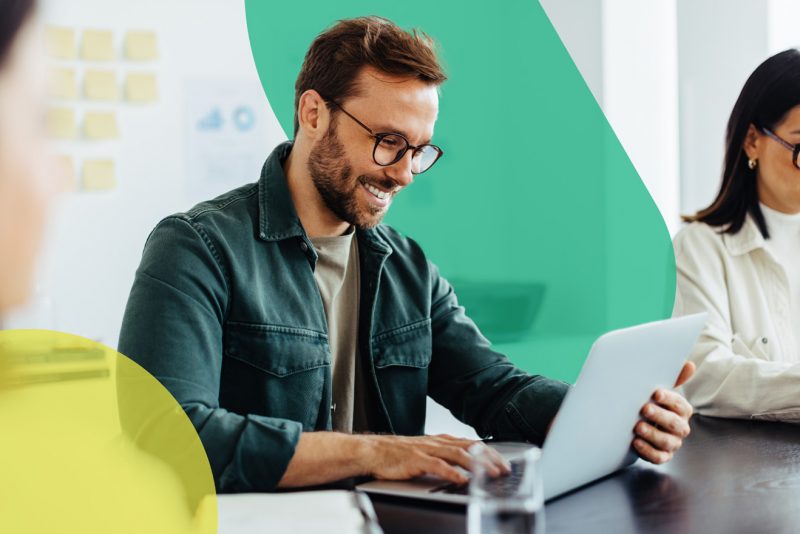Support Swarming in Dynamics 365 Customer Service helps agents solve complex customer issues by quickly finding and collaborating with subject matter experts in real time.
Dynamics automatically identifies experts based on pre-defined rules and brings everyone together to solve issues in a Microsoft Teams chat. By avoiding switching between applications, Support Swarming minimises the interruption to the flow of work to facilitate effective collaboration.
Let’s say a customer faces an issue with their new laptop delivery. They paid for next-day delivery but have yet to receive their laptop.
In this scenario, the agent could create a swarm from a case record which includes the warehousing team checking stock levels, a billing specialist authorising a delivery refund, and a representative from the logistics team to investigate what went wrong.
The agent can start and participate in this chat within D365 Customer Service, but each specialist doesn’t need to log into Dynamics. They can collaborate within Microsoft Teams and still access contextual detail about the case.
So, what do you need to know before using Support Swarming? Let’s take a look.
1) Pre-requisites for using Dynamics 365 Support Swarming.
- Activate the Microsoft Teams embedded chat option. Log in to the Customer Service Hub -> Service Management -> Embedded chat using Teams and toggle the appropriate control to enable.
- Activate the case form for swarming. Here you can define which case details to include as part of the swarm form. For instance, this could consist of the case title, case number, priority, subject and issue description that will provide additional detail for the subject-matter experts participating in the Teams chat.
- Turn on the Power Automate expert notification flow to ensure experts receive swarm invitations in Teams.
2) Defining Support Swarming rules.
Swarm rules are needed so the system can automatically suggest the relevant skills when an agent creates a swarm request.
For example, a billing specialist could be added to the swarm if the request contains the word ‘billing’. This is optional because agents can manually add people when creating a swarm, but these rules automate the process to save agents time figuring out who to contact.
In addition to identifying team members with the right skills for each request, rules can automatically add other individuals to the invitation. This might include an agent’s manager or an account owner. We can even set rules so that if a case is with as ‘priority 1’, specific skill sets, such as a senior supervisor, will be automatically added.
3) Define resource skills to find the relevant experts.
For Dynamics to automatically identify and invite the right expert, admins must assign the relevant skills for each bookable resource.
If your organisation uses skills in Resource Scheduling or Omnichannel for Customer Service, you may have already defined this.
To check this, navigate to the Resource Scheduling interface-> Resources->. Click on any resource, go to Resource characteristics, and add skills to each resource.
If your data is in another system outside of Dataverse, you can import them using Excel and then upload them into Dynamics.
4) Real-time collaboration using integrated Teams chat.
Dynamics 365 Support Swarming uses the connected Teams chat capabilities to provide a real-time collaboration experience.
An invitation is sent to each expert, along with a case summary. This message can explain why they are asked to help and what steps have already been taken to resolve the issue.
When the accept invitation is accepted, everyone can work within the Teams chat to share ideas and agree on follow-up actions.
Thanks to embedded Teams chat capabilities, agents can stay in the Dynamics interface throughout as the conversation opens up alongside their case record.
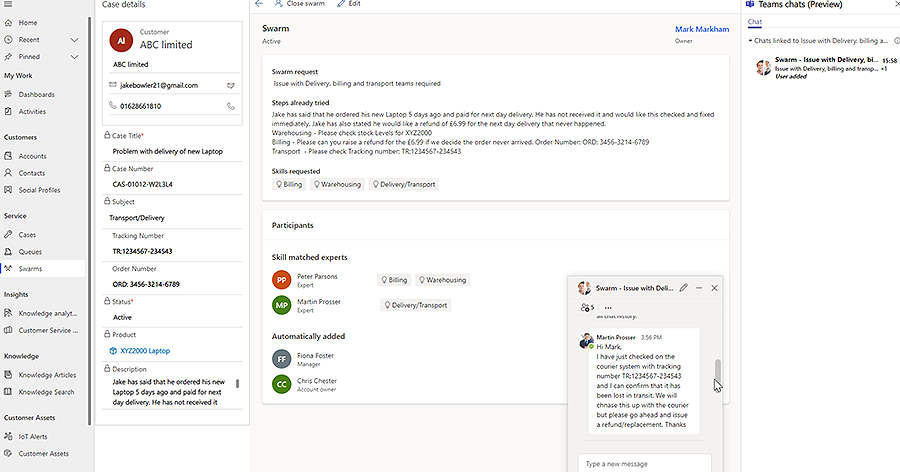
Support Swarming Licensing.
To use Customer Support Swarming, agents must have a Dynamics 365 Customer Service Enterprise licence. Subject matter experts only need a Microsoft Teams licence to collaborate using Swarms.
Next steps
Contact ANS to learn more about the Support Swarming capabilities in Dynamics 365 and discover how this can benefit your business. As the UK’s leading Dynamics 365 Partner, we are here to help you maximise your potential.